Today’s products are deceptively simple and minimalist in form. Take mobile phones and tablets as examples, they look like a filleted cuboids – however looks can be deceptive.
Today’s products are deceptively simple and minimalistic in form. Take
mobile phones and tablets as examples, they look like a filleted cuboids –
however looks can be deceptive.
Instead they have been optimised to have to have a perfect curvature,
which can be almost invisible to the eye. These can be displayed with curvature
combs: the longer length of the comb’s ‘teeth’,
the greater the curvature.
The below image of an iPad demonstrates how the corners have the fillets
slowly blend into the edges rather than a constant curvature.

The curvature can also be displayed at sketch level. Apart from Curvature Combs, other useful visualisation
tools can be used to show Inflection Point
and Minimum Radius. The Inflection Point shows the exact point
where the curvature changes direction. Minimum
Radius identifies and displays the radius amount the smallest radius in the
spline.

Curvature in 3D can be defined
as different curvature categories - Contact
(C0), Tangency (C1) and Curvature (C2). Again the Curvature Combs display the transition between the surfaces.

So where are these options for these within SOLIDWORKS?
These options normally feature in the Surfacing
commands as edge conditions, start/end constraints and tangency types. Below
are screenshots of the Surface Fill
and Surface Loft commands showing
Contact (C0), Tangent (C1) and Curvature (C2).

Apart
from the options in Surface modelling, there are now other C2 options within
the Fillet command (new in SW 2014).
These are available within the Face
Fillet option (Continuous Curvature) and the Constant Radius Fillet (Conic Rho Value, try between 0.55 and
0.65).

A new addition to SOLIDWORKS 2015 is the Surface Curvature Combs option. This can
be toggled on/off by Right clicking upon the surface and choosing Surface Curvature Comb option. This
allows Curvature Combs to be added at regular intervals (Persistent) or further interrogating the model with the Dynamic option.
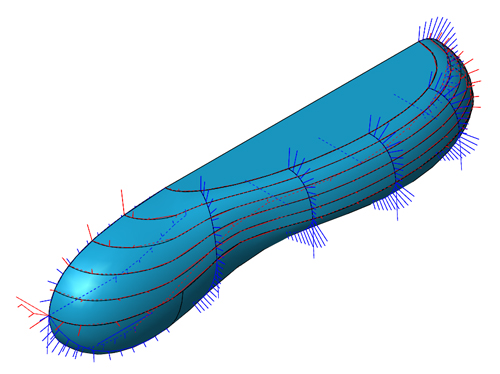
Hopefully with these options
you can create complicated and ergonomic curves.
By Richard Earley
Applications Engineer
